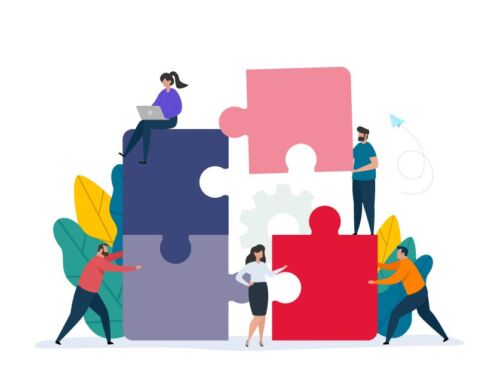Organizing appointments can be very tedious and time-consuming. It often takes long waiting times on the phone, time-consuming research of appointment calendars or sending several appointment proposals back and forth by e-mail before an appointment can be found. Once this hurdle has been cleared, it is not uncommon for appointments to be canceled or postponed, which means that the whole procedure starts all over again! The bottom line is that all parties involved lose an enormous amount of time for a trivial matter – time that could be saved with a suitable tool.
APPOINTMENT BOOKING WITH MICROSOFT BOOKINGS
Microsoft Bookings is a modern alternative to time-consuming, traditional appointment scheduling, while ensuring better use of company resources. It is a web-based booking calendar that serves as a kind of self-service portal for your customers to find, book and change appointments.
With the appropriate license of Office 365, you can easily create your individual Bookings page (=booking calendar), publish it and use it directly in your everyday business. Your customers can then open the calendar, immediately see an overview of the services and can independently book an available appointment. Data protection is guaranteed at all times, as only the available times are displayed. The calendar entries are entered automatically in the background for all parties, and thanks to automated reminder e-mails, no appointments are forgotten. This saves you time spent on scheduling, which you can now dedicate to your customers.
The additional advantage: The booking page is not bound to opening hours and is always available to book, reschedule or cancel an appointment or service.
TWO PRACTICAL WAYS YOU CAN USE MICROSOFT BOOKINGS FOR YOUR BUSINESS
Application example 1: Integration on the website
Do you use your website to market products or services? Are you interested in potential customers contacting you? Many websites use contact forms for this purpose or place a contact person with photo, e-mail and telephone number after your offer. We have an attractive addition for this: Why not offer the possibility to book an appointment with the responsible consultant on your own?
It’s as simple as this: As soon as you have added the relevant services and employees to your booking calendar and published it, you can use Microsoft Bookings via the iFrame (Explanation ca be found below in the post) directly on your website.
Application example 2: Bookings in the signature
How do you receive inquiries from customers? Does your (external) communication still mainly take place via e-mail? How about setting up an appointment right away instead of a long email dialog? Some companies already use their signature to advertise current product campaigns or promotions. Here you could also offer a personal consultation at the same time.
Thanks to Microsoft Bookings, this becomes possible: Integrate your created booking calendar with an embedded link directly into your email signature and thus offer your customers another practical contact option.
Whether you want to use Microsoft Bookings to find appointments for upcoming job interviews, customer meetings or in connection with a campaign – the versatile tool can simplify the appointment organization of small and medium-sized SMEs regardless of industry, where regular contacts and meetings with customers are part of everyday business.
Still unsure whether Microsoft Bookings is right for your SME? We will gladly support and advise you – contact us or book directly the online appointment!
WE EXPLAIN THE FIRST STEPS IN BOOKINGS TO YOU
With the corresponding license of Office 365, Microsoft Bookings is automatically available to you and is practically ready to use. If you have never used Microsoft Bookings before, the easiest way is to log in to www.portal.office.com with your existing Microsoft login and then search for the “Bookings” application. The icon or logo looks like this:

Click on the Bookings logo and select “Get it now” on the welcome page that appears. Enter your company name as well as the industry of your business and click on continue. You are already on the start page of your calendar and can now make all adjustments.
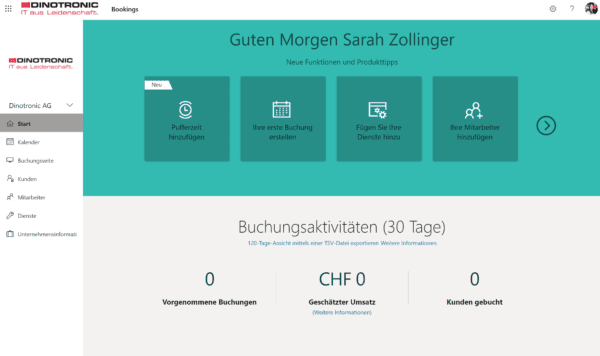
- Microsoft Bookings home page
You can now set up Bookings for your company. On the start page, you will either be introduced to Bookings using various tutorials or you can continue setting up the calendar on your own. We recommend you proceed as follows:
Here you provide information that will later be visible to customers on the published calendar. This information includes a (company) name, address, phone number, website URL, privacy policy URL, logo, and business hours.
As a second step, you can define different services for potential or existing customers. Add your services one by one, set a name, description, location (online or on-site), duration and price. You can also determine if clients can freely choose between your employees or assign employees to specific services/services.
Here you can also determine if automatic reminders should be sent to all parties. You can define individual buffer times to control the bookings: e.g., the booking cannot be set in less than 12 hours before the appointment and can be booked max. 3 months in advance.
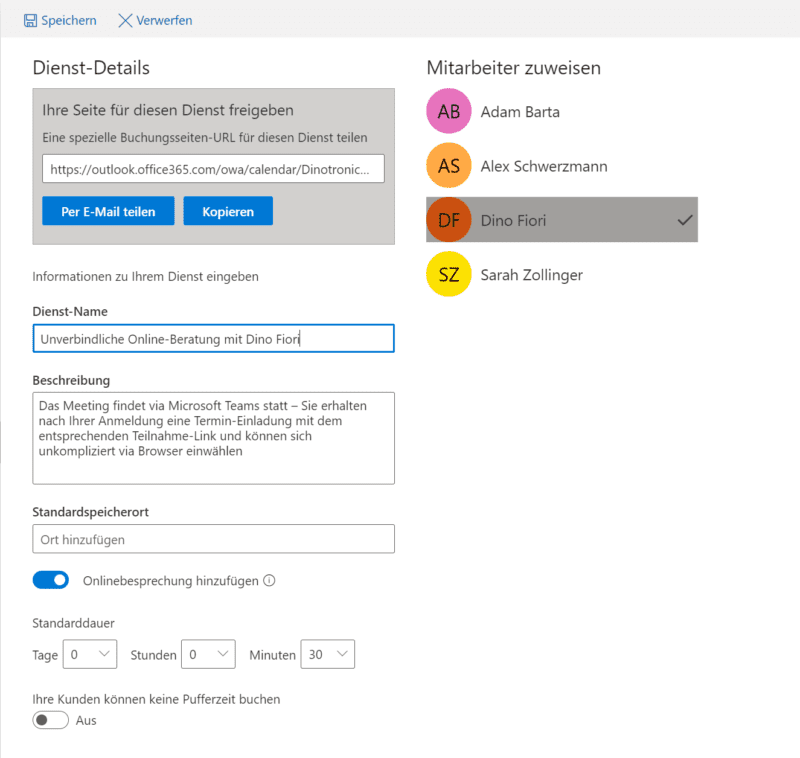
In the “Employees” area, you can store and manage employees and their contact details, and at the same time define on which days/times your customers can book the employees.
Good to know: Although Bookings is a feature of Microsoft 365, not all employees need to have a Microsoft 365 account, but only a valid email address in order to receive bookings from Bookings and make changes.
On the “Booking” page you can define how your external booking page looks like for the customer. After you have customized your booking page, all you have to do is publish your calendar and you can easily use Microsoft Bookings in your everyday business.
FREQUENTLY ASKED QUESTIONS ABOUT MICROSOFT BOOKINGS
What subscriptions provide Microsoft Bookings?
- Microsoft 365 Business Standard
- Microsoft 365 Business Premium
- Microsoft Business A3-, A5-, E3- und E5-customers
- Bookings are also possible in Office 365, which is operated by 21Vianet
How to link the booking calendar to the website?
The tool offers you the possibility to embed your booking calendar into your website via an iFrame code. The link or embed code is located in the “Booking Page” tab within the booking. Simply copy and paste it into your website – and the booking calendar will be available online!
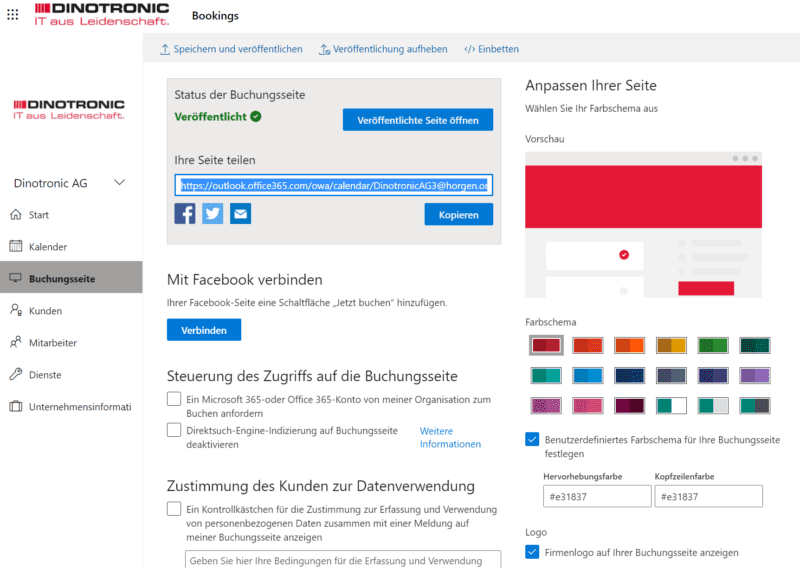
Will my clients see my personal or business calendar?
No. Your customers will only see the booking calendar that you publish online. For each of the available services, you can provide employees. The customer only sees which employee is available at what time for the selected service.
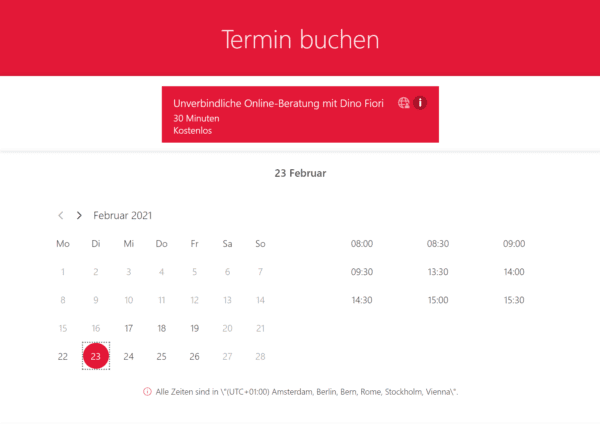
Can multiple booking calendars be created with the same Microsoft 365 account?
Yes, you can create and manage multiple bookings calendars to suit individual goals and use cases. Bookings can be easily customized using numerous fields and settings. For example, you can specify the layout and information on the booking page, details about employees and appointments, and the type of communication, or you can specify a uniform booking solution throughout the company. Bookings has flexible and customizable options tailored to the different scheduling needs of departments and individuals – whether booking internal or external appointments.
Can online meetings / video conferences also be set up?
Online meetings are possible with Bookings if you use Microsoft Teams. You can activate online meetings in your booking form and determine right away how you want to conduct the online appointment by default. To participate in online meetings, a unique meeting link is assigned to each new appointment. In addition, simple joining options are included in the event and confirmation emails.